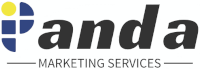When Google launched Google+ Pages, they allowed business to explode when it needed to. By taking part in this explosion, the social network opportunities grew to greater heights. Isn’t this what business like to hear: a good type of expansion that can bring people to your sites and benefitting not only the companies, but also the customers and clients that are looking for valuable information that companies can provide? Of course it is!
Check it out and see for yourself how beneficial this type of social networking is for any business. But why just hop on to Google+, when you can create your own page through it? It’s coming; Google is getting ready to roll it out. In fact, as of this date Google has stated that “everyone should have access,” so if you’ve been waiting, your wait is over.
If you do have access then you can start making a page. Let’s start with the product or the brand category and here, the steps are really the same for setting up any page. Once the process begins, you will get a simple form. When you get this form back, you will then enter the information on your Google+ Page, using the URL that you want to connect with the Google+ Page that is associated with an external site. This is an optional feature, but it will become important later so you might as well do it now. A customer range is offered including ages for whatever is appropriate that you are looking for. You will then hit the “create button” then a new page comes up.
This is where you will add:
• A description of your page plus 10 word tag
• A profile photo which will then be added to your page
If you want to go with more than 10 words in the tag, you can. After you have completed this task, hit save, and you are done.
If you have a local business or an actual place, then you will get a special listing. This will start when you put in your phone number. Hit the “local” option” to get this effect. As we all know, Google + is very picky: they insist that you enter using the + before you country’s code or if a US resident then +1 means the same thing. This has to be followed by the phone number, which is separated by dashes. When I tested this, I used a local donut shop, which brought up an existing listed place from Google. However, if there was a problem, or if the business wasn’t listed, I could have picked another choice. Since this as correct, then by clicking on this will automatically fill in what is needed by Google+.
Moving the map marker isn’t possible, if the information is incorrect. You do have the option of changing the address of course which will change the marker. You also have choices when picking your category, such as what type of business you have. Some choices include, but are not limited to: lodging, food, storage… you get the picture. When you make the right choice, then you can select whom your content is viable for.
As in any new process the learning curve has its challenges, but by doing what I did, it seems fairly easy to get the process going. You should be a pro by now and managing and creating your Google+ pages becomes easy so enjoy it!